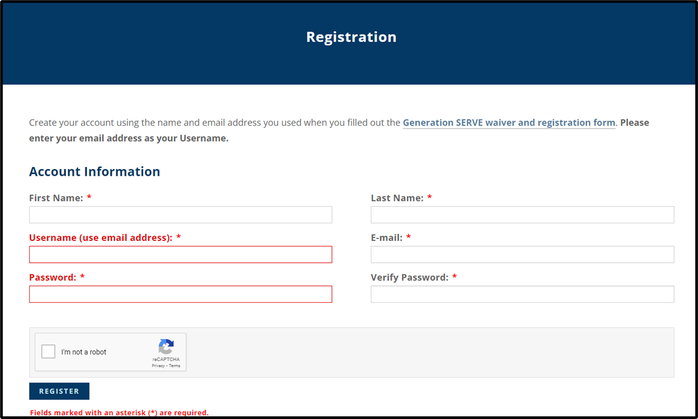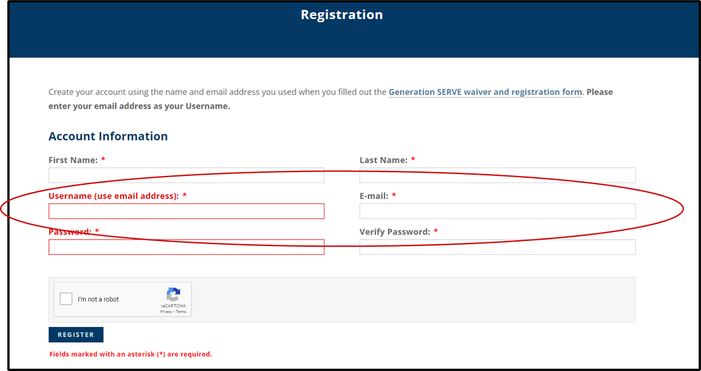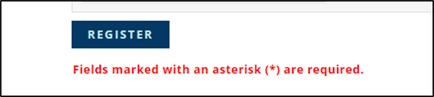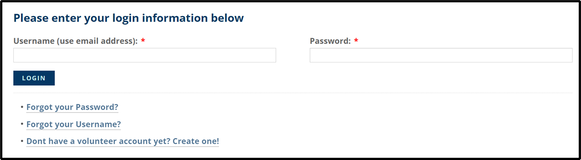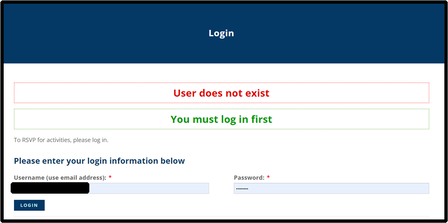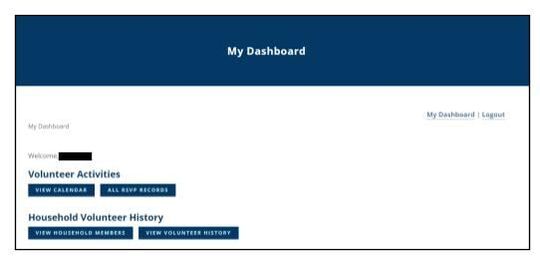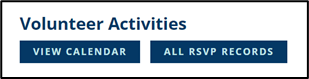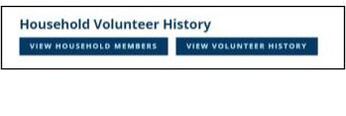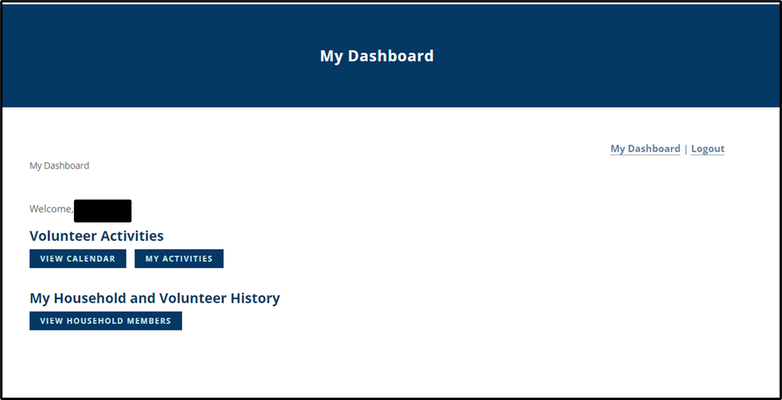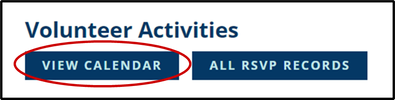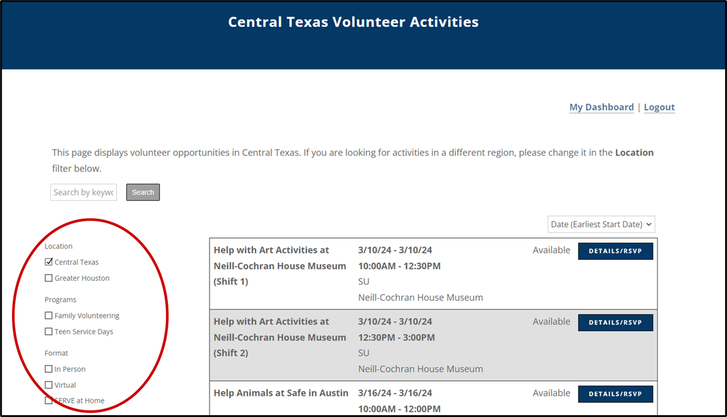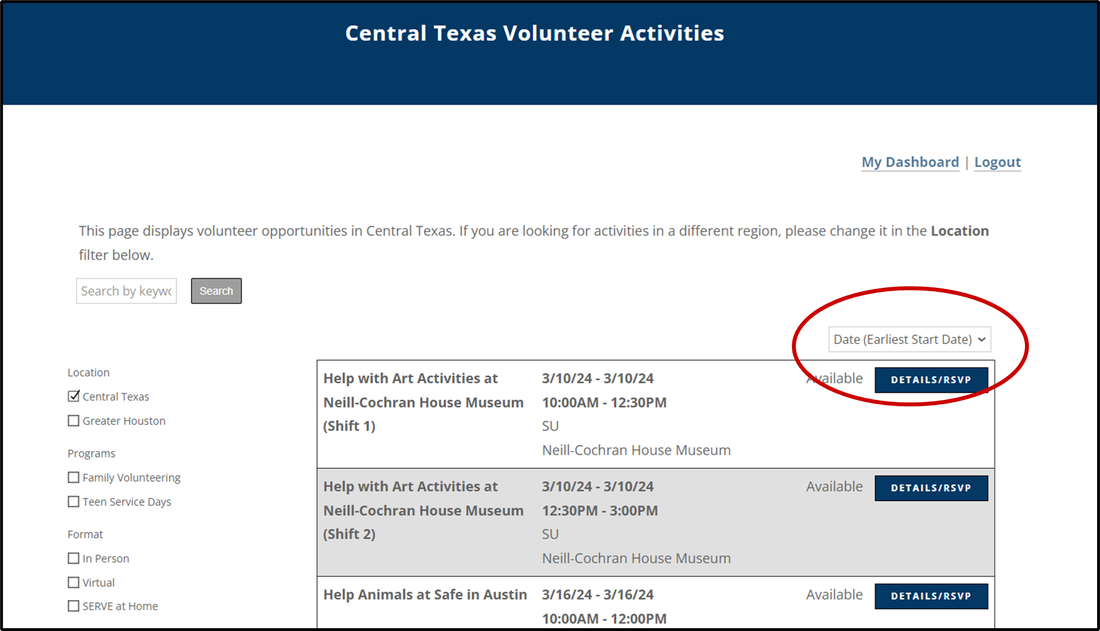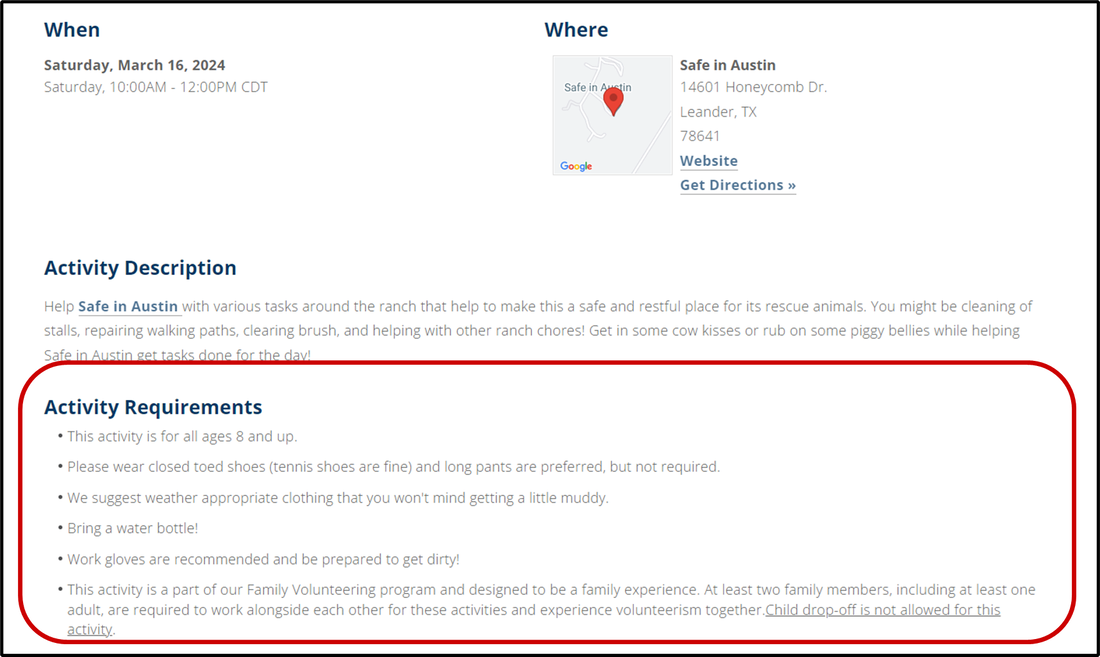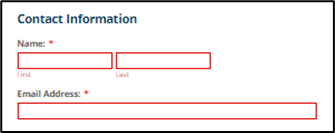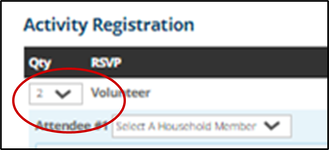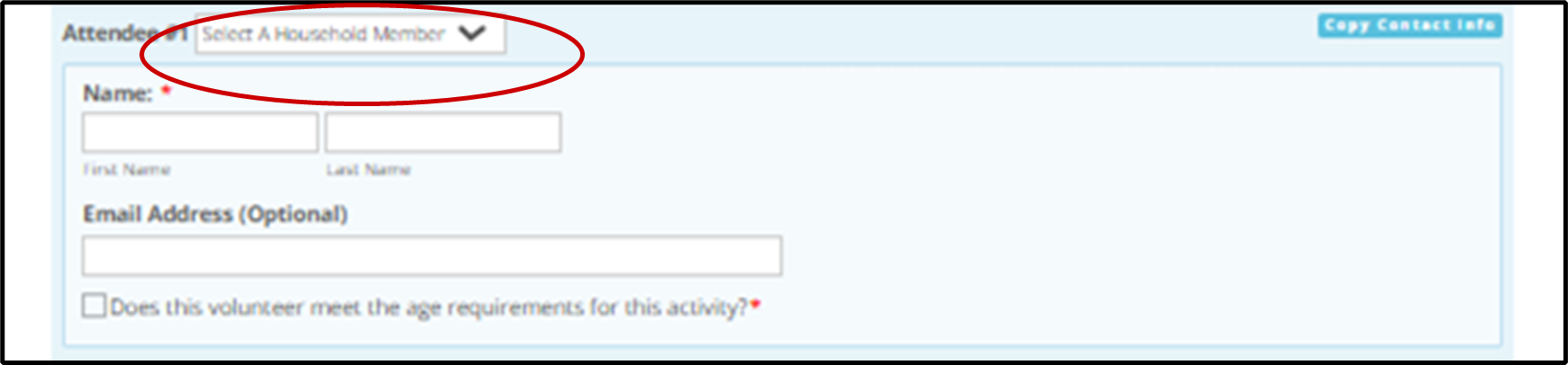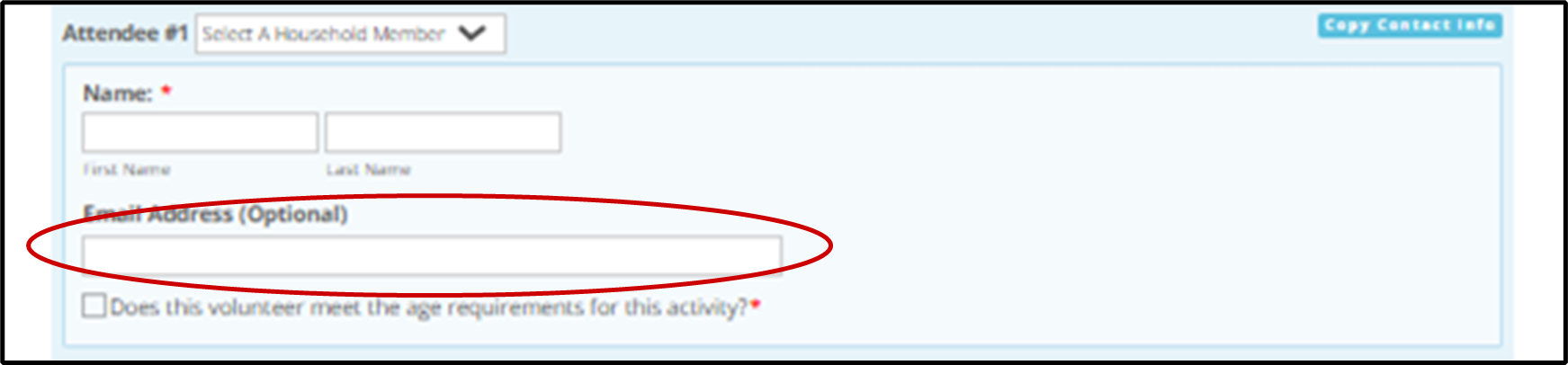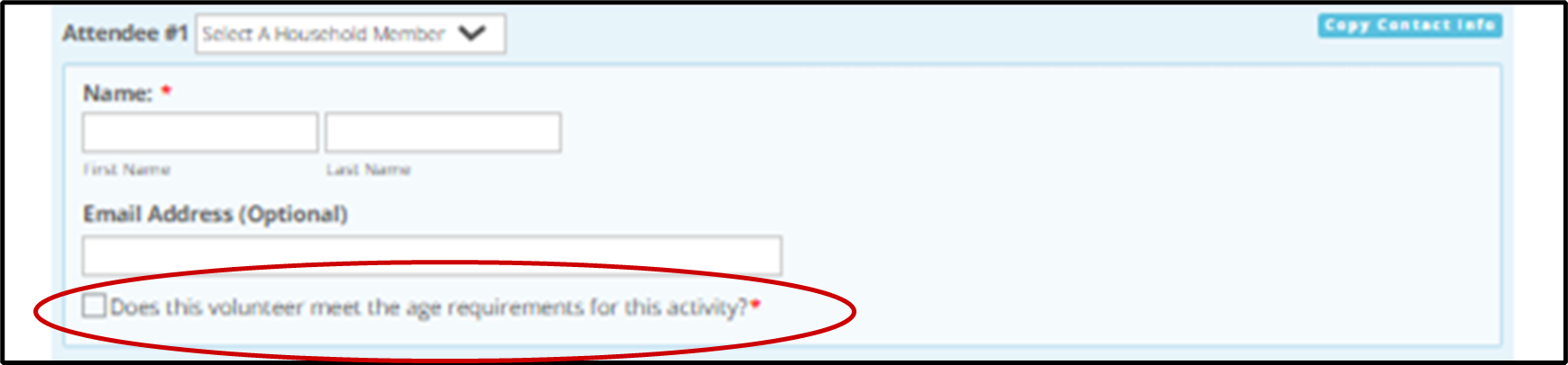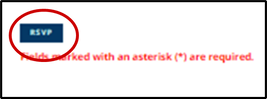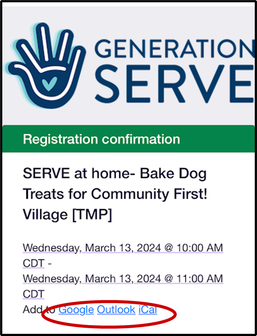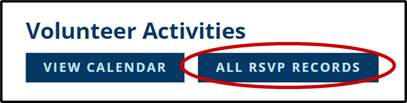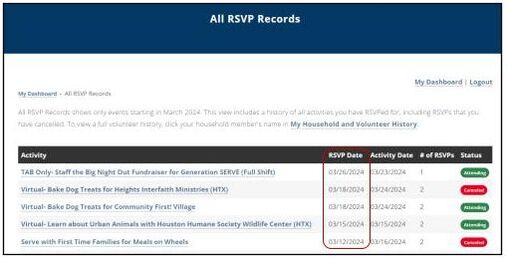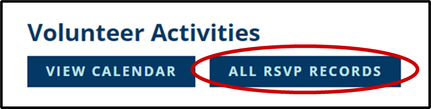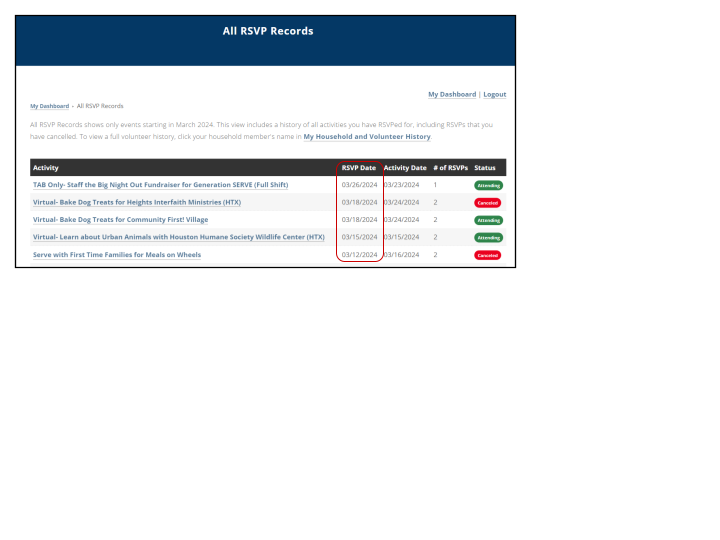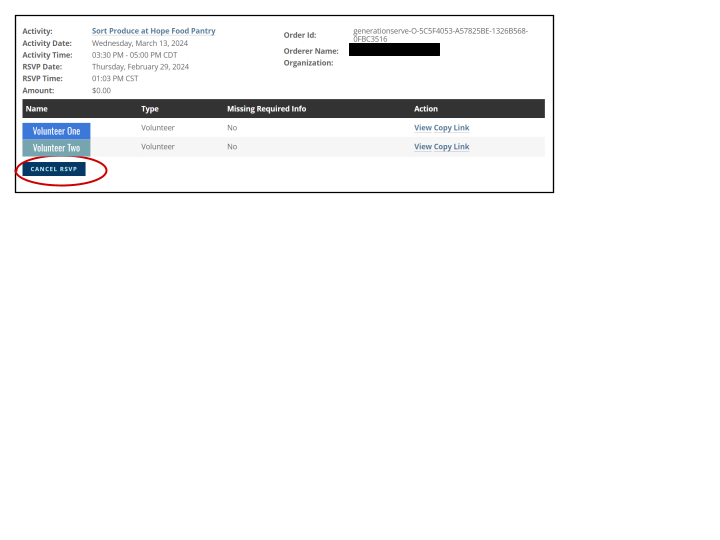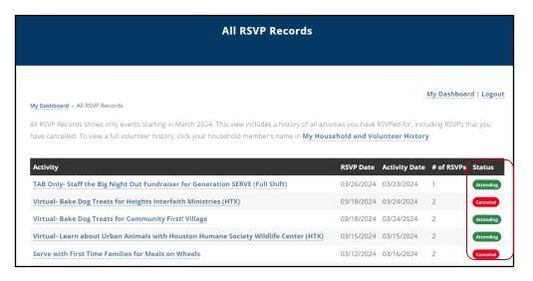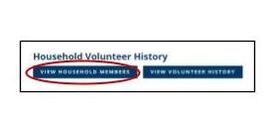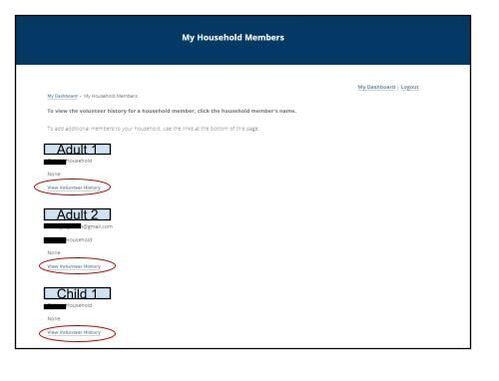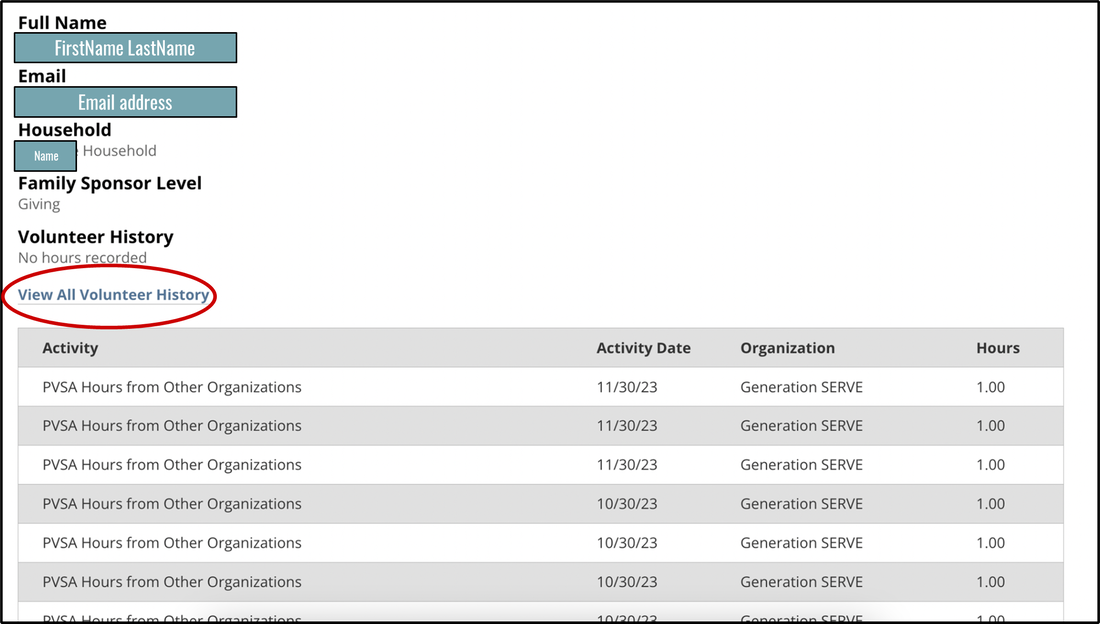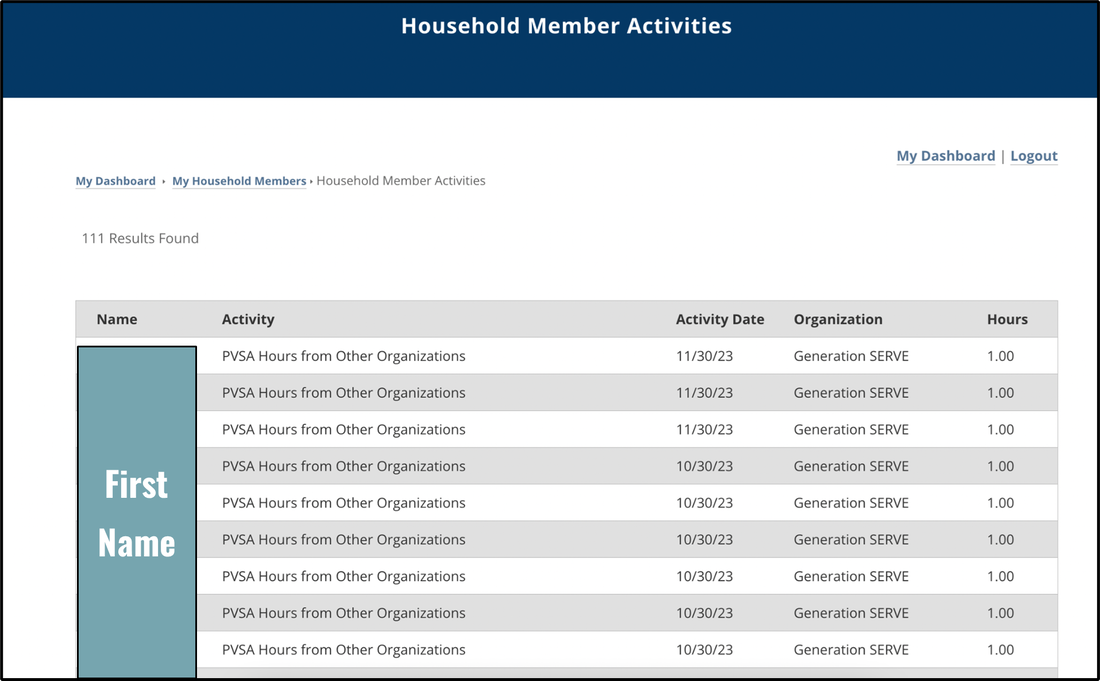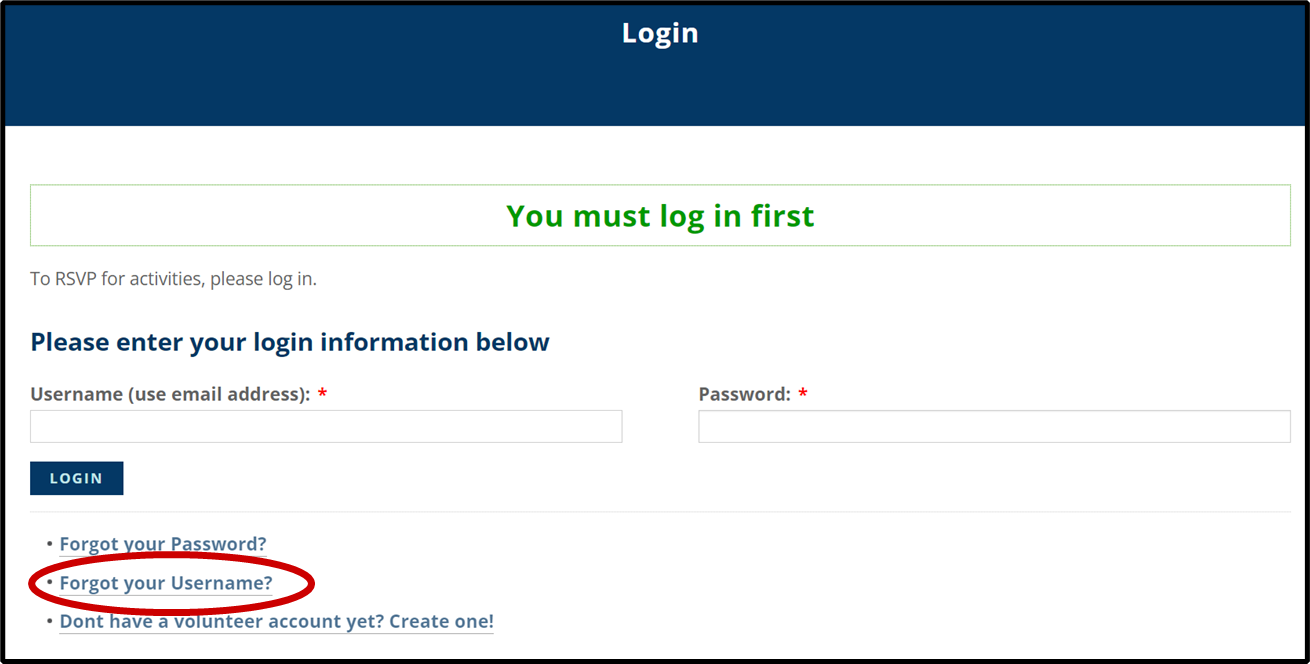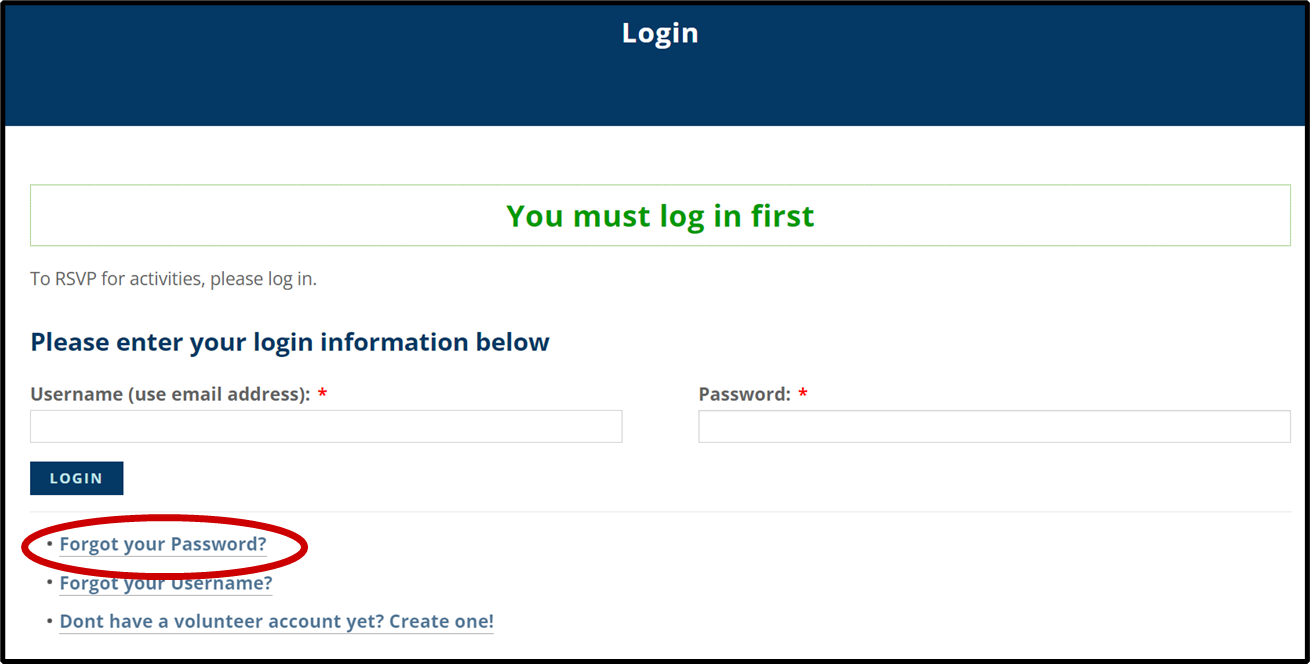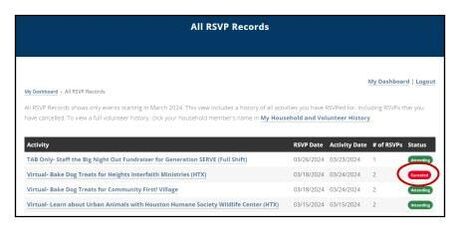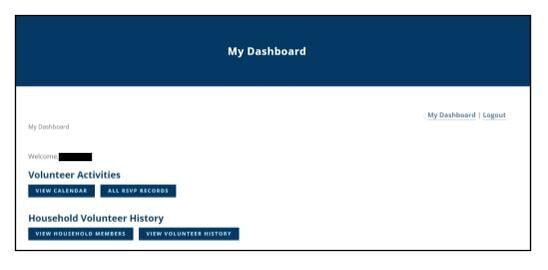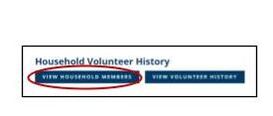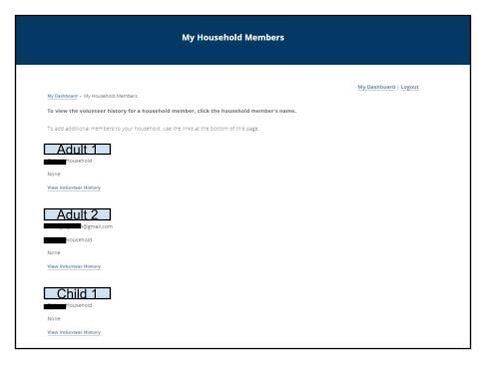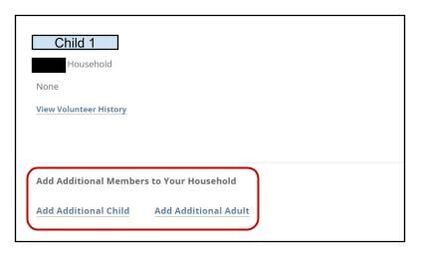See below for a list of frequently asked questions related to our new calendar application. We look forward to volunteering with you!
- I registered with Generation SERVE prior to the technology upgrade. How do I create a new account to volunteer after the upgrade?
- Why am I getting an error message ('user does not exist') when I try to create my volunteer account?
- Why am I getting an error message ('your account has not yet been activated or has been blocked by an administrator') when I try to login to my volunteer account?
- How do I use 'My Dashboard'?
- How do I RSVP to volunteer for a Generation SERVE Activity?
- How can I add this event to my Personal Calendar?
- How do I access my RSVP records for Generation SERVE activities?
- How do I cancel my RSVP to an upcoming activity?
- How do I access my volunteer history?
- What is my username?
- How do I reset my password?
- Why Can’t I RSVP for an Activity I See on the Calendar?
- Why am I Receiving a Reminder Email for a Canceled Activity?
- How to Add a Family Member to Your Generation SERVE account?
I registered with Generation SERVE prior to the technology upgrade. How do I create a new account to volunteer after the upgrade?
|
1. Navigate to https://engage.generationserve.org/login/register.
|
|
4. You must now verify your email address before you can login. Navigate to your email inbox and find the verification email for this account. Follow the instructions in the email to verify your account.
5. Once you have verified your email address, navigate to https://engage.generationserve.org/ and login using your new username (email address) and password. |
Why am I getting an error message ('user does not exist') when I try to create my volunteer account?
In order to create a new Volunteer Account in our upgraded system, your family must be registered with Generation SERVE and you must use the email address associated with that registration to create your account.
- If you need to register your family to volunteer with Generation SERVE, please use this LINK to register and follow all the steps before creating your Volunteer Account.
- If you have registered and are still getting this error message, please email [email protected] with your account details so someone on staff can help make sure the email address you are using is correct.
Why am I getting an error message ('your account has not yet been activated or has been blocked by an administrator') when I try to login to my volunteer account?
If you are getting this message when you try to login for the first time, the most common cause is that you have not verified your email address before trying to login.
- You must verify your email address before your first login. Once you have verified your email address, navigate to https://engage.generationserve.org/ and login using your new username (email address) and password.
- If you have registered and are still getting this error message after verifying your email address, please email [email protected] with your account details so someone on staff can help.
How do I use 'My Dashboard'?
If you have already created your Volunteer Account, navigate to https://engage.generationserve.org/ and login.
If you have not yet created your Volunteer Account, select the Don't have a volunteer account yet? Create one! hyperlink at the bottom of the page to create a new Volunteer Account.
If you have not yet created your Volunteer Account, select the Don't have a volunteer account yet? Create one! hyperlink at the bottom of the page to create a new Volunteer Account.
1. Navigate to My Dashboard and review the main portals on your Dashboard view.
2. You should see two portal sections: Volunteer Activities and Household Volunteer History.
2. You should see two portal sections: Volunteer Activities and Household Volunteer History.
|
Volunteer Activities allows you access to the volunteering opportunities via View Calendar and the list of all shifts since March 2024 that you have RSVP’d for via All RSVP Records
|
How do I RSVP to volunteer for a Generation SERVE Activity?
|
1. Login to your Generation SERVE Volunteer Account Dashboard via https://engage.generationserve.org/
|
|
3. Use the filter terms on the left side to sort opportunities by location, date specifications, age range, service area, format, or programs.
|
|
10. Then, drop to the “Activity Registration” subsection and indicate the total number of volunteers from your household attending this activity using the drop down menu under “Qty” (quantity) and the appropriate number of attendee RSVP fields should populate below.
Note: All Family Volunteering activities require a minimum of 2 family members to attend (adult and one child) while Teen Service Days can only be attended by teens aged 13+. |
How can I add this event to my Personal Calendar?
|
Once you have registered for an event via our activity calendar, you should receive an RSVP confirmation email in your inbox with the event details. That confirmation email includes buttons to save the information to your chosen personal calendaring system. Click on the appropriate link for your calendar and follow the prompts to save the event.
|
How do I access my RSVP records for Generation SERVE activities?
|
1. Login to your Generation SERVE Volunteer Account via https://engage.generationserve.org/
2. On your Dashboard under the Volunteer Activities subheading, the All RSVP Records button directs to a list of all Generation SERVE activities you have RSVP’d for since March 2024. Note that these records only include all RSVPs records from that date forward, including canceled reservations, past reservations, and upcoming RSVPS. |
|
Not what you are looking for? For a full historical record of all Generation SERVE volunteer hours, see How to Access My Volunteer History. 3. You should see a full listing of all activities members of your household have RSVP’d for since March 2024, including canceled reservations in order according to the most recent RSVP.
|
|
4. Canceled RSVPs will remain in the list view for All RSVP Records along with all other upcoming and previous records. You can tell the difference using the green and red labels in the Status column.
Note: You may still receive a reminder email for RSVPs you have previously canceled due to an unresolved error that we are working with our vendor to revolve. As long as the status reads “canceled,” you have done all that is needed to cancel and we apologize for the inconvenience. |
How do I cancel my RSVP to an upcoming activity?
|
1. Login to your Generation SERVE Volunteer Account Dashboard via https://engage.generationserve.org/
2. Under the “Volunteer Activities” subheading, select the “All RSVP Records” button for a list of all Generation SERVE activities your family has RSVP’d for since March 2024. |
|
3. You should see a full listing of all activities you have RSVP’d for since March 2024, including canceled reservations in order according to the most recent RSVP. Select the record you wish to cancel.
NOTE: RSVP records exist on the Volunteer Account for the family member who placed the RSVP- the “orderer.” Therefore, Volunteer Account member who placed the RSVP must be the one to cancel it. 4. To cancel the RSVP, click on the title of the appropriate activity and click the Cancel button at the bottom of the detailed listing. You should see a cancellation message flash and then fade at the top of the loaded page. |
|
5. After canceling, return to the All RSVP Records listing and ensure that the status for that activity now reads “canceled.”
6. If you are looking to cancel only a portion of your RSVP for select family members instead of the full RSVP, you will need to cancel the full RSVP, navigate to View Calendar via the Dashboard, and reregister for the activity with only the appropriate family members. |
How do I access my volunteer history?
|
1. Login to your Generation SERVE Volunteer Account Dashboard via https://engage.generationserve.org/
2. Under the “Household Volunteer History” subheading, select “View Household Members” to access all historical volunteering hours at Generation SERVE for each of your household members as well as other profile information. |
|
3. In the next view, you should see each registered member of your household listed. If you select each name, you will see a summary of that person's records including name, email address on file, the Household name, and the family sponsor level and a summary of the most recent volunteer history.
You can access that person's full historical record of volunteering hours since joining Generation Serve by clicking the hyperlink labeled View Volunteer History at the bottom of each listing. |
|
4. If you select each name, you will see a summary of that person's records including name, email address on file, the Household name, and the family sponsor level. You can access that person's full historical record of volunteering hours since joining Generation Serve by clicking on View All Volunteer History.
|
|
5. Once you Select View All Volunteer History , you will see a detailed summary of hours that may take up pages of history. Remember, when submitting hours via a form for SERVE-at-Home activities, please allow for manual processing time (at least 10 business days) for those records to be reflected in the portal.
6. To print these records for your usage, please print screen for each page of records. If this print out does not fit your needs, reach out to [email protected]g with your request. |
What is my username?
|
1. Navigate to your Generation SERVE Volunteer Account Dashboard via https://engage.generationserve.org/
2. When you registered for your Volunteer Account, you were prompted to use your registered email address as your username. Try to login with that email first. 3. If that does not work, select “Forgot Your Username” from below the login space and follow the prompts to verify your identity and retrieve your username. |
How do I reset my password?
|
1. Navigate to your Generation SERVE Volunteer Account Dashboard via https://engage.generationserve.org/
2. Select “Forgot Your Password” from below the login space and follow the prompts to verify your identity and reset your password. |
Why Can’t I RSVP for an Activity I See on the Calendar?
There are currently two reasons this may happen:
1. Our calendar for the upcoming month opens to the public on the 20th of the prior month, with family sponsors getting staggered early access the week before. For example, the calendar events for April will open for March 20th and so on.
2. Due to an unexpected glitch, some activities that are full are still showing as "available" because they have a single spot left but not enough to meet the 2 ticket minimum for family volunteering activities. For the Family Volunteering program, Generation SERVE requires that parents attend with children, so we have a two spot minimum set for our calendar system.
Some activities are reserved such that they only have one spot left and with our adult and child required attendance and needing to not overfill an activity, it will not allow you to sign up for just one spot yet still shows are available. We are working with our tech team to determine a solution as soon as we can for this issue and we apologize for any frustration as we work to improve the user experience.
1. Our calendar for the upcoming month opens to the public on the 20th of the prior month, with family sponsors getting staggered early access the week before. For example, the calendar events for April will open for March 20th and so on.
2. Due to an unexpected glitch, some activities that are full are still showing as "available" because they have a single spot left but not enough to meet the 2 ticket minimum for family volunteering activities. For the Family Volunteering program, Generation SERVE requires that parents attend with children, so we have a two spot minimum set for our calendar system.
Some activities are reserved such that they only have one spot left and with our adult and child required attendance and needing to not overfill an activity, it will not allow you to sign up for just one spot yet still shows are available. We are working with our tech team to determine a solution as soon as we can for this issue and we apologize for any frustration as we work to improve the user experience.
Why Did I Get a Reminder Email for a Canceled Activity?
How to Add a Family Member to Your Generation SERVE account?
1. Login in to your Generation SERVE Volunteer Account Dashboard via https://engage.generationserve.org/ |
4. Scroll to the bottom of the page and select the appropriate form to add a member. Add Additional Adult should be used for household members over 18 and the Add Additional Child form for all others.
|